Quickstart Guide
Image Moderation API
Image Moderation Playground
Quick guide to API integration for image moderation.
Step1 Obtain access key for integration
Deepcleer API uses an access key for user authentic ation. To get your access key, please go to the API Keys page to view it.
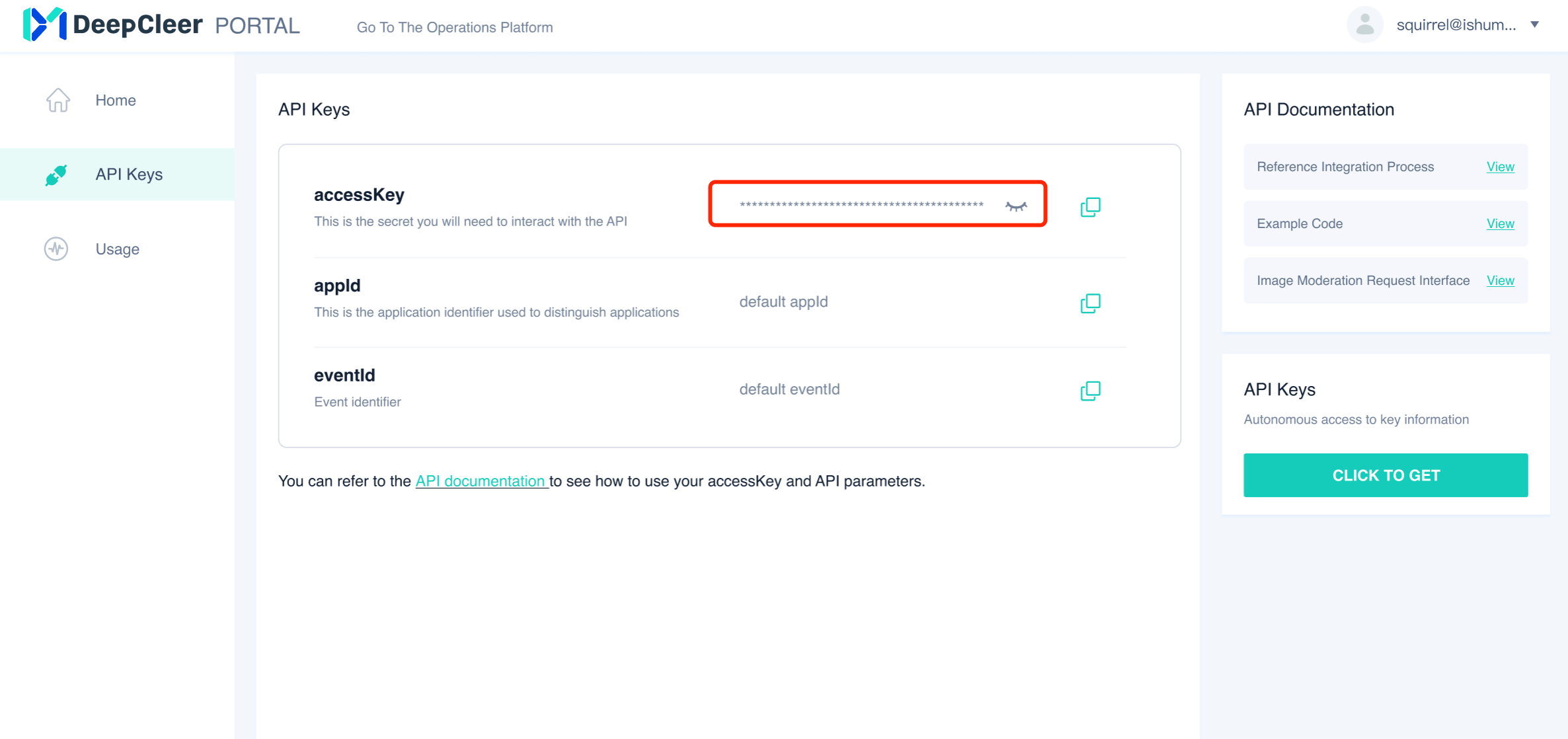
Step2 Choose your moderation model and view the request demo
DeepCleer offers several sample moderation models for you to try out. A model is a detection engine designed to identify specific types of risky content. Please select all the models you are interested in. The code exa mples on this page will automatically update to reflect your choice.

POLITY
Detect politically sensitive images, such as flags, political figures, and subversive individuals.

EROTIC
Detect explicit/soft pornographic and sexually suggestive images.

VIOLENT
Detect images related to terrorism, cults, weapons, and violence.

QRCODE
Detect QR codes in images.

ADVERT
Detect images that use social media, phone numbers, or QR codes for illegal ads.

IMGTEXTRISK
Detect inappropriate text in images.
Submit images to DeepCleer via URL.Alternatively, you can go to the Image Moderation page in the dashboard to try it out by directly uploading a file.
Request Demo
1{
2 "accessKey": "xxxx",
3 "appId": "default",
4 "data": {
5 "img": "http://xxxxxxxxxxx.jpg",
6 "tokenId": "username123"
7 },
8 "eventId": "default",
9 "type": ""
10}Step3 Moderation result code example
REJECT result response example
PASS result response example
1{
2 "requestId": "5c13ba51dbe48b76de8fcc65d6aac53f",
3 "code": 1100,
4 "message": "Success",
5 "riskLevel": "REJECT",
6 "riskLabel1": "Politics",
7 "riskLabel2": "PoliticalSymbols",
8 "riskLabel3": "PoliticalSymbols",
9 "riskDescription": "Politics:PoliticalSymbols:PoliticalSymbols",
10 "riskDetail": {
11 "ocrText": {
12 "text": "this is ocr content"
13 },
14 "riskSource": 1002
15 },
16 "auxInfo": {
17 "segments": 1
18 },
19 "allLabels": [
20 {
21 "probability": 0.858652949863966,
22 "riskDescription": "Politics:PoliticalSymbols:PoliticalSymbols",
23 "riskDetail": {
24 "ocrText": {
25 "text": "this is ocr content"
26 },
27 "riskSource": 1002
28 },
29 "riskLabel1": "Politics",
30 "riskLabel2": "PoliticalSymbols",
31 "riskLabel3": "PoliticalSymbols",
32 "riskLevel": "REJECT"
33 },
34 {
35 "probability": 0.998713612556458,
36 "riskDescription": "Erotic:FemaleNudity:NippleExposed",
37 "riskDetail": {
38 "ocrText": {
39 "text": "this is ocr content"
40 },
41 "riskSource": 1002
42 },
43 "riskLabel1": "Erotic",
44 "riskLabel2": "FemaleNudity",
45 "riskLabel3": "NippleExposed",
46 "riskLevel": "REJECT"
47 }
48 ],
49 "finalResult": 1,
50 "resultType": 0
51}Step4 After completing data integration, go to the Operations Platform to view moderation data trends and details.
Enter the Operations Platform